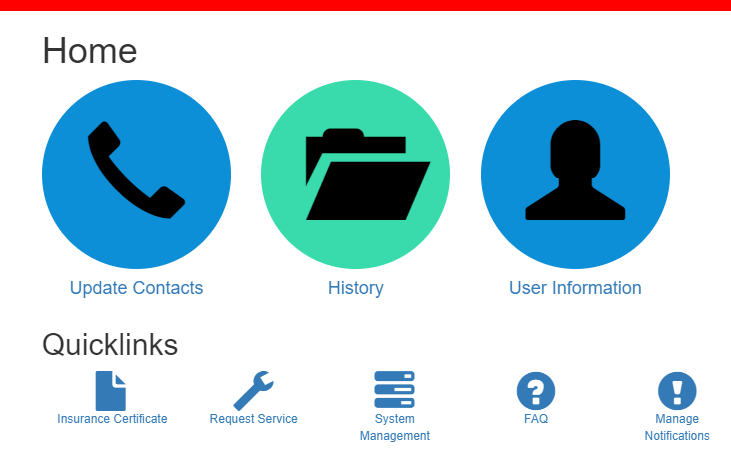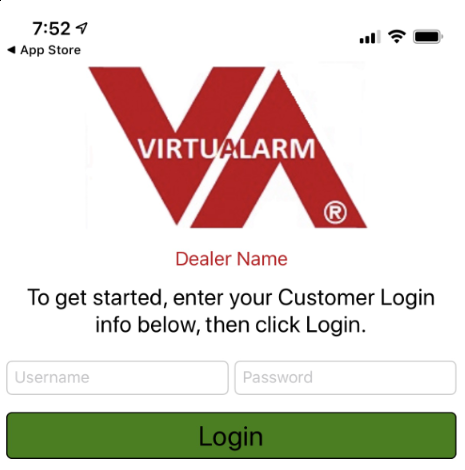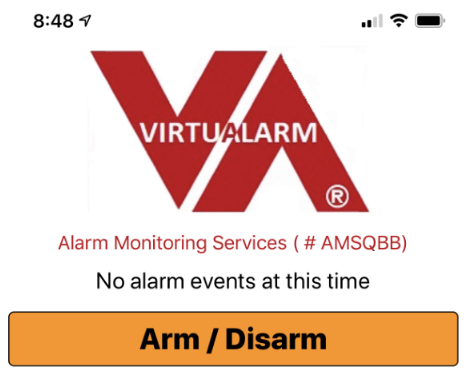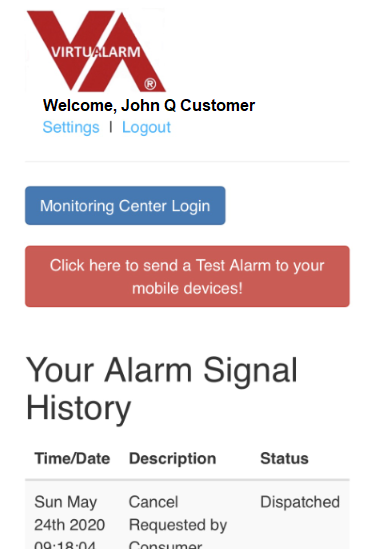ONLINE SERVICES INSTRUCTIONS
VirtuAlarm® Online Webb Access.
VirtuAlarm® Interactive APP for iPhone.
VirtuAlarm® Interactive Virtual APP for Android.
If you ordered the full access monitoring plan, the services listed above will be made available to you with an email invitation providing you with both an ID and temporary password to log into your VirtuAlarm® account.
-
Log into your VirtuAlarm® web account using the provided credentials.
-
Log into the Monitoring Center. (Note the login ID for this section is NOT the same for security purposes. It is your ALARM ACCOUNT in all CAPS and your FALSE ALARM CANCEL password, also in all CAPS.
-
On the first login, you can choose to change your login Id and password, or leave it as it is.
-
Once entered, the following screen is shown:
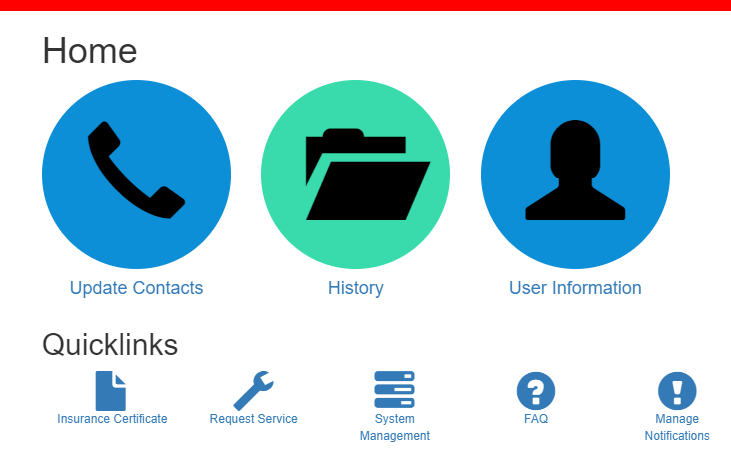
-
UPDATE CONTACTS: Site Contacts are for the phone numbers you want called BEFORE authorities are called. Emergency Contacts are for the phone numbers you want called AFTER authorities are called.
-
HISTORY: Shows signals that were reported into the Monitoring Center. (Not all signals from VirtuAlarm® are sent to the monitoring center such as openings, closing, test signals. You will need to view those signals in the VirtuAlarm® history portal.)
-
USER INFORMATION: Allows you to change your FALSE ALARM CANCEL password for the monitoring center.
-
SYSTEM MANAGEMENT: Places your alarm ON or OFF Test in the Monitoring Center.
-
MANAGE ALARM SIGNALS NOTIFICATION: Send emails or texts messages to multiple parties based on over 72 alarm signal types received in the Monitoring Center.
iPHONE USERS: After you have reviewed and updated your Monitoring Center information above, please visit the App Store to download the VirtuAlarm® APP.
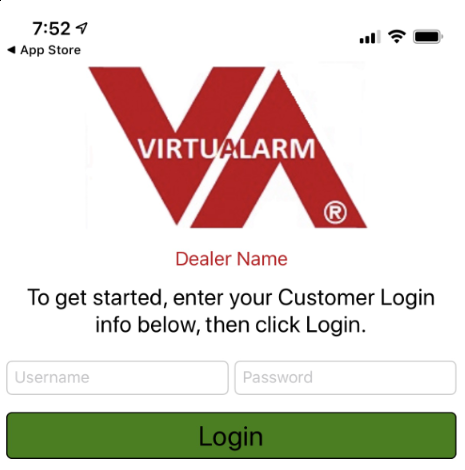
-
Enter your login name and password into the VirtuAlarm® APP.
-
Once you have logged into the APP, it will remain logged in in order to notify you of any Alarm Conditions.
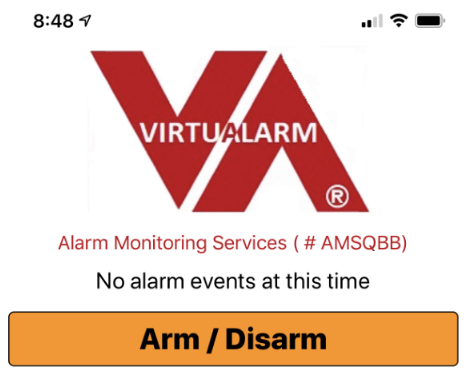
-
You may also see the ARM/DISARM option on your phone which will only work if you have connected our transmitter to your alarm panel with key switch arming. But after a few seconds, the ARM/DISARM option will close out.
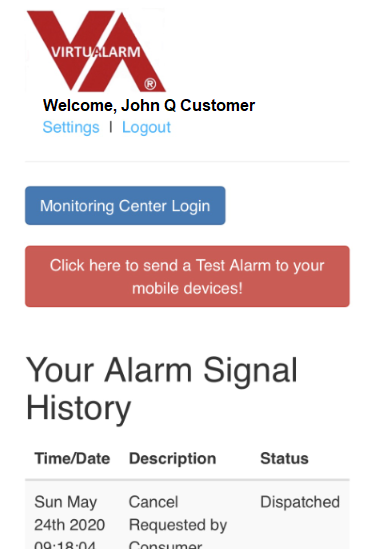
To ‘TEST” the APP and its process, click on the RED VA logo on the top of the APP. Enter your login ID and password.
-
Once opened, press the RED “Test Alarm to Your Mobile Phone” option. You will then receive a TEST alarm on your smart phone phone. (Also available through web portal.)
-
If you want to make changes to your VirtuAlarm® Interactive call list or your password, click on the “Settings” option located under your name. (Also available through web portal.)
-
In this section, you can add up to 10 APP users and assign them Alarm Cancellation rights. Some others you may want to just notify without the option to Cancel the alarm. (Neighbors, Friends?) (Also available through web portal.)
-
If you allow a user to CANCEL the alarm, you will need to add their smart phone number and how long VirtuAlarm® will ‘wait’ for a response from the user in both the APP/SMS mode and IVR phone call mode, before sending the alarm to the Monitoring Center for action.
ANDROID USERS:
Currently VirtuAlarm® does not have an APP for Android users.
To log into VirtuAlarm® use our online web access.
All the features are the same , with the exception that the INTERACTIVE NOTIFICATIONS will be sent out by SMS for response.
We recommend placing the following link on your Android phone for the VirtuAlarm® web access using your phone:
|