How to Determine Your Alarm Account Number: In most cases, you should have received a small piece of paper in the shipment of your transmitter with a “QR” code on one side and the 8-Digit alarm account number written on the other side. If you did not locate the account number this way, then using the pre-fix code of “M2MA” followed by the last-4 digits of the MAC address of your device, (ie. D2B1) you can determine the 8-digit alarm account number is M2MAD2B1.
GSM Cellular & IP Transmitter Installation Guide
-
Step by step instructions to switch your Alarm Monitoring using a MQ03-LTE-M-LAN.
-
This Cellular/IP communicator connects to the Alarm / Control Panels (CP) Positive + and Negative – outputs as well as to the Telco Tip and Ring DTMF dialer outputs.
-
The device should be installed inside the Alarm / Control Panel (CP) for security purposes. Only the antenna should be on the outside of the Control Panel, secured using it’s magnetic base.
(1) Unpack the Device. It will have already have been fully programmed and ready for installation. Once installed, it should be in fully working condition, sending alarm signals to the monitoring center.
(2) Locate and then open your Alarm / Control Panel (CP) (Not the arm/disarm keypad on the wall)
(3) Locate a positive DC power source from the Alarm / Control Panel (CP) that is from 12 to 29 volts. Connect the positive “+” terminal of the communicator to the positive side of power source and the negative “-” terminal of the communicator to a negative source.
(4) Now locate the Telco output terminals inside the Alarm / Control Panel (CP), usually marked Tip, Tip-1 and Ring, Ring-1. Using the included wiring, connect RING & TIP terminals of the (CP) to the Communicator. (See diagram below.) In some cases the output terminals is actually a plug in jack and you will need to use a LAN cord to connect the CP to the communicator instead. NOTE: The “Backup Dialer” is rarely used on any alarm panel other than a Fire Alarm.
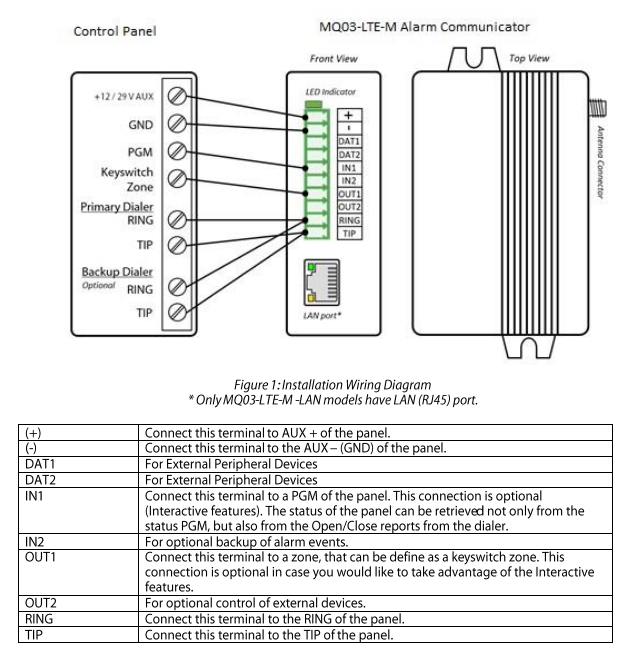
(5) Connect the antenna after running it through the a pre-cut hole in the Alarm / Control Panel (CP) to allow the antenna to be exposed outside the Alarm / Control Panel (CP).
(6) If you had the IP/LAN portion of the communicator activated, then you may connect a LAN cord into the “LAN Connector” located under the terminals of the Communicator.
(7) Wait a full 15 minutes, to allow the communicator to power up, self register itself and upload any possible new firmware before moving forward with the next step.
(8) After 15 minutes, your Alarm / Control Panel (CP) is ready to test into the Emergency Alarm Center.
(9) Call the Emergency Monitoring Center at 1-800-765-2580. When a Live operator answers, Tell them your installing and testing your Fire alarm, and provide them with your account number (See above) and password. (“Welcome“ – unless you have already updated it.) Tell them to put the account on test for 1 hour.
(10) Locate the Panic, Fire or Medical buttons on your Alarm Keypad.
(11) Hold down the required set of buttons for 10 seconds in order to trigger any one of the keypad emergency buttons.
(12) Once the Alarm begins sounding for one of the emergency buttons, allow it to continue for a full 2 minutes. Since Alarm panels have different delays built-in, to assure the signal is transmitted, DO NOT TURN IT OFF FOR 2 MINUTES . After 2 minutes turn the alarm off.
(13) Call the Emergency Monitoring Center again at 1-800-765-2580. When a live alarm operator answers, tell them that you have just completed testing of your alarm system and you would like to confirm what signals were received.
(14) The operator should confirm receipt of the alarm signal(s) to you. (NOTE: If they could not locate any signals from your Alarm Panel, you will need to contact Technical Support as soon as possible at 1-888-769-8977.)
(15) Once the Live Operator has verified that your alarm system has sent in a signal. you can continue to test multiple zones and areas of the alarm by arming the alarm system and then causing it to go into alarm as if you were an intruder. Remember to allow the alarm to sound for 2 minutes each time.
(16) When your done testing multiple zones, call the monitoring center again to confirm signals were received for those other areas as well.
(18) Your now fully competed with your Fire Alarm Monitoring. Please complete the form below:
Fill out my online form.
Questions? Contact Tech Support at 1-888-769-8977
Open Monday – Friday 7am to 4pm (Pacific Time) – Closed for lunch 12-Noon to 1pm Daily.
